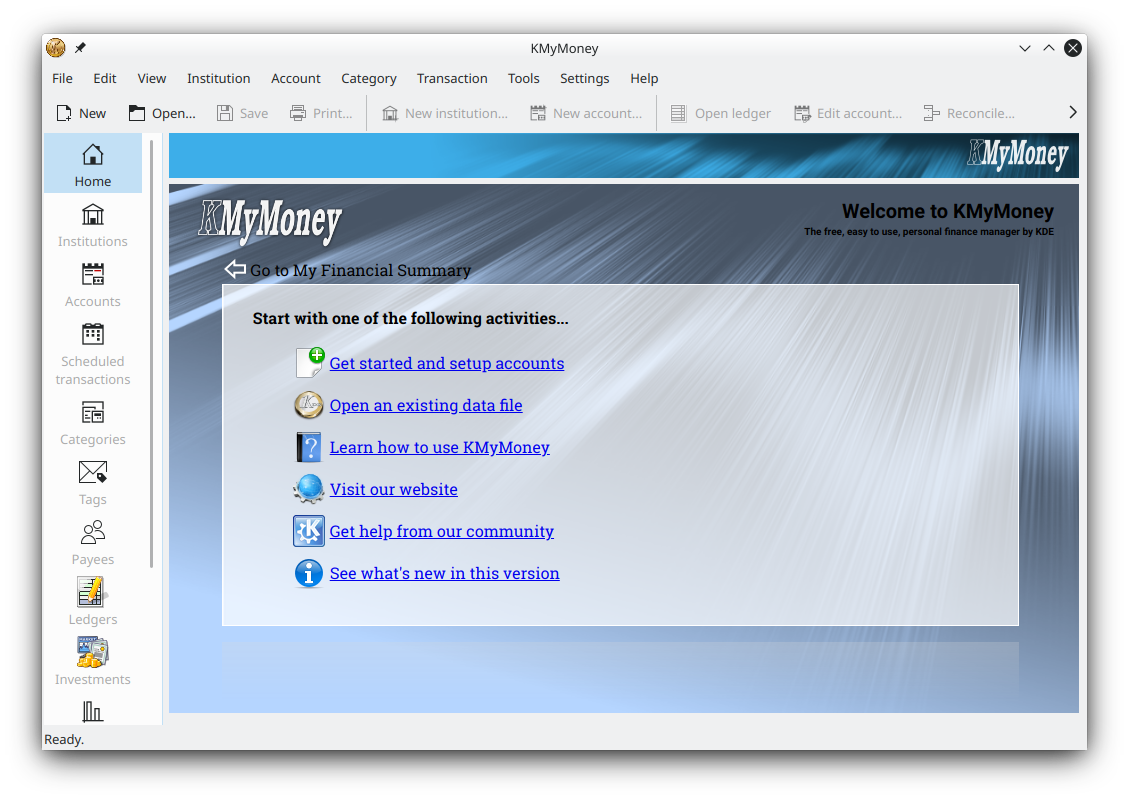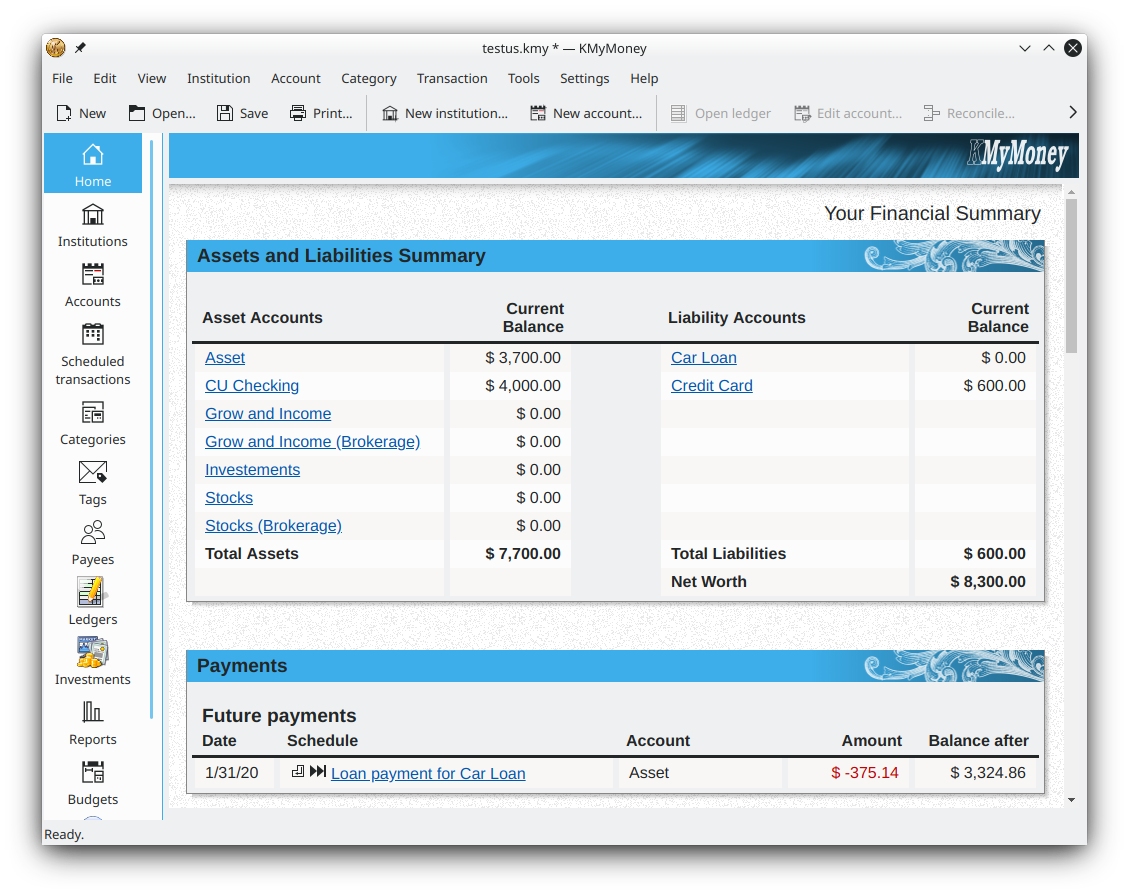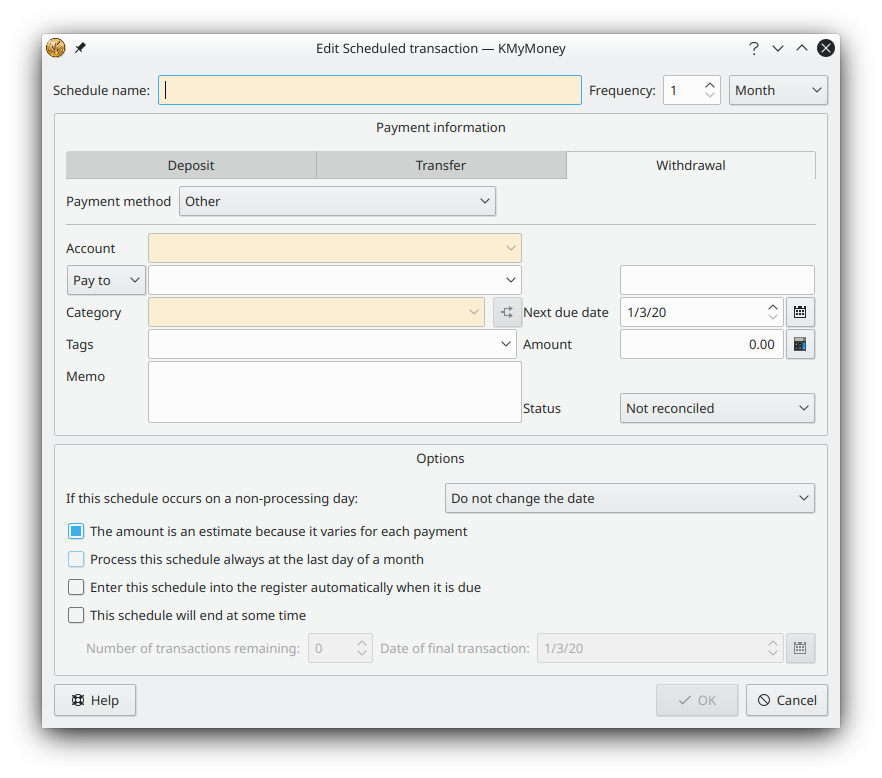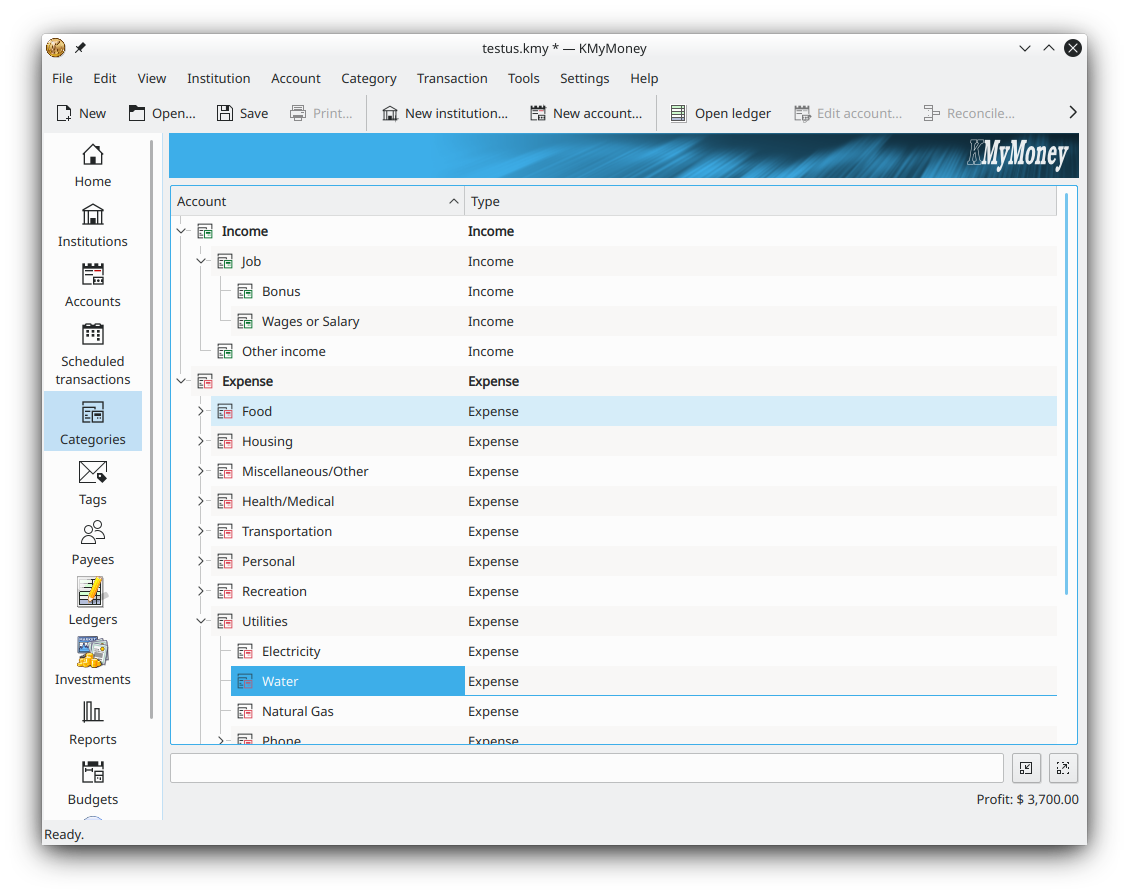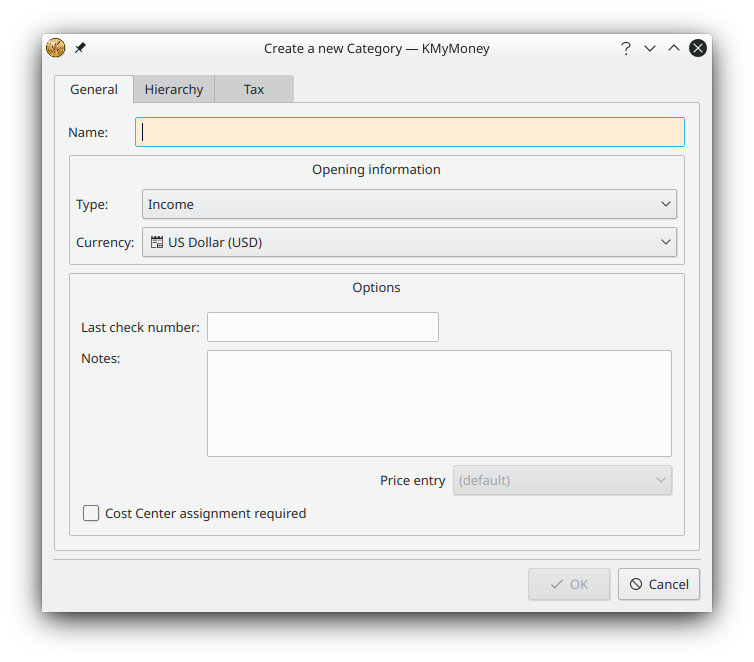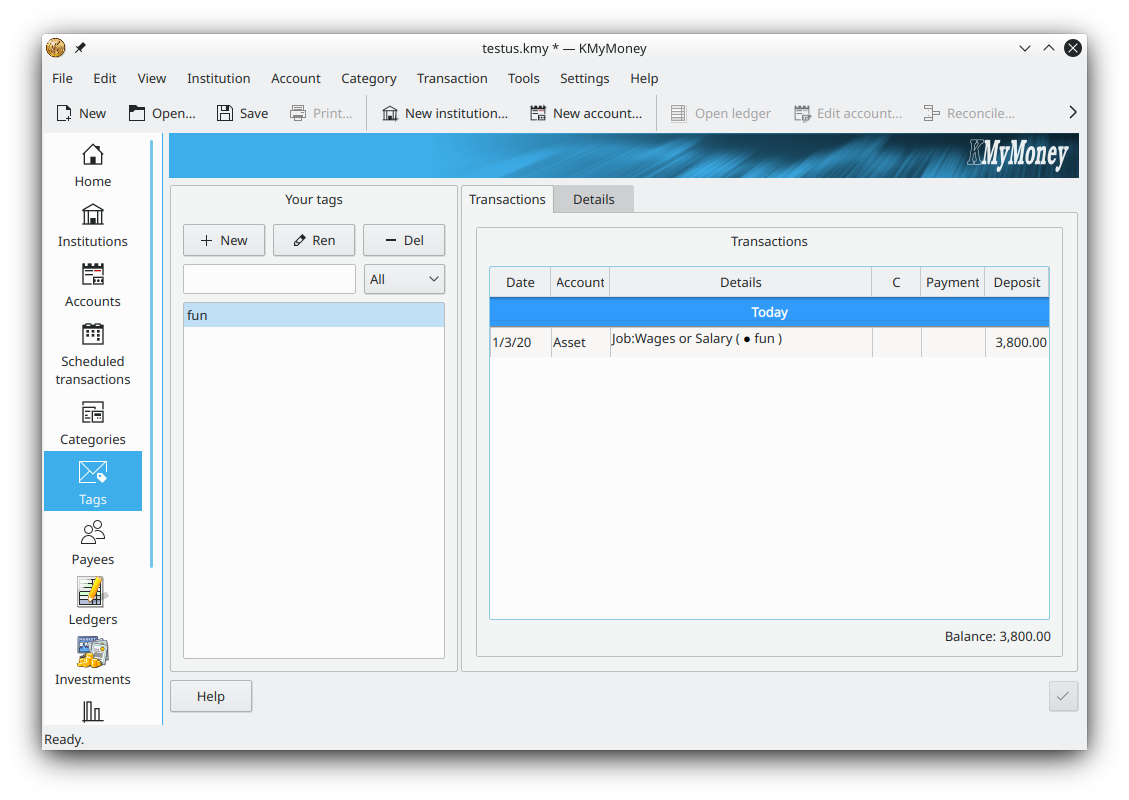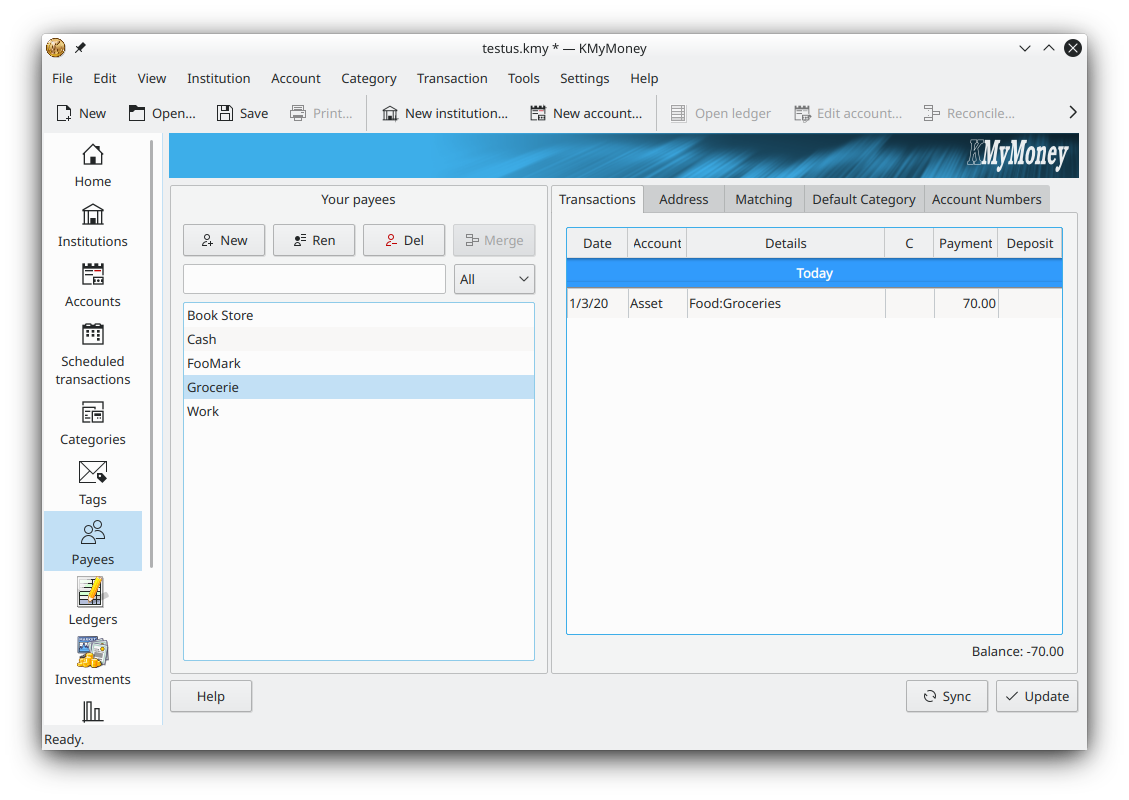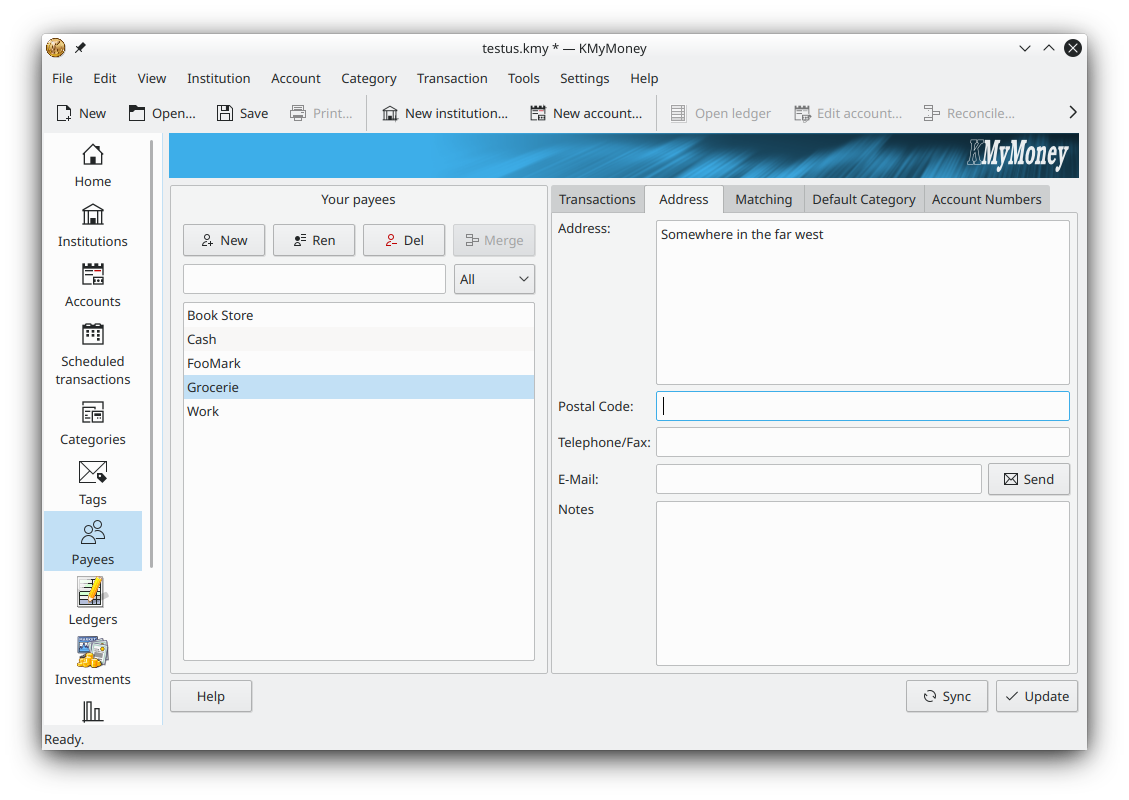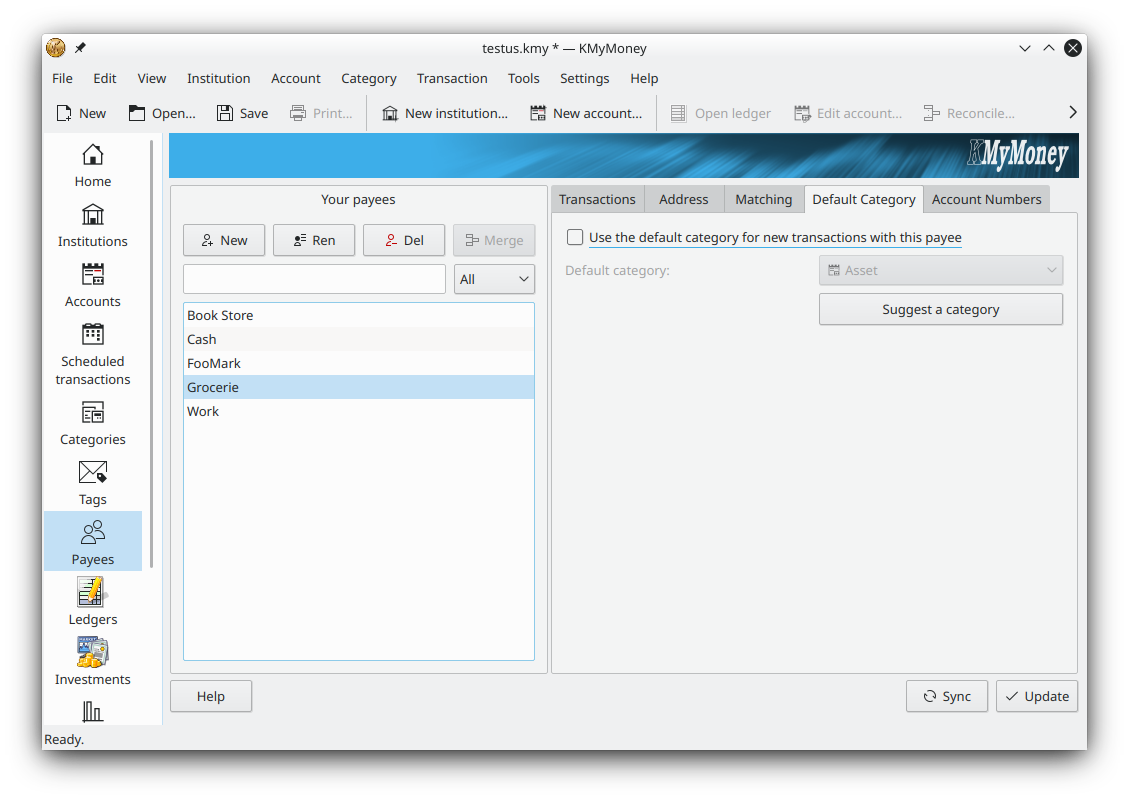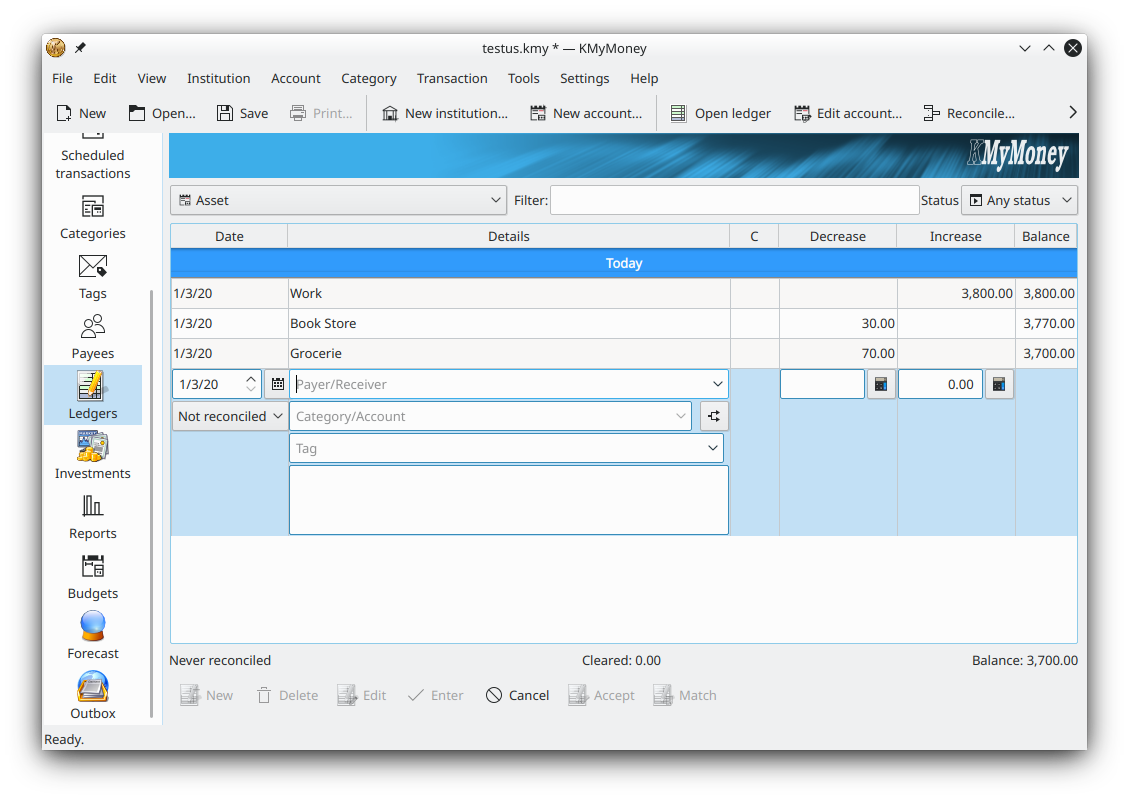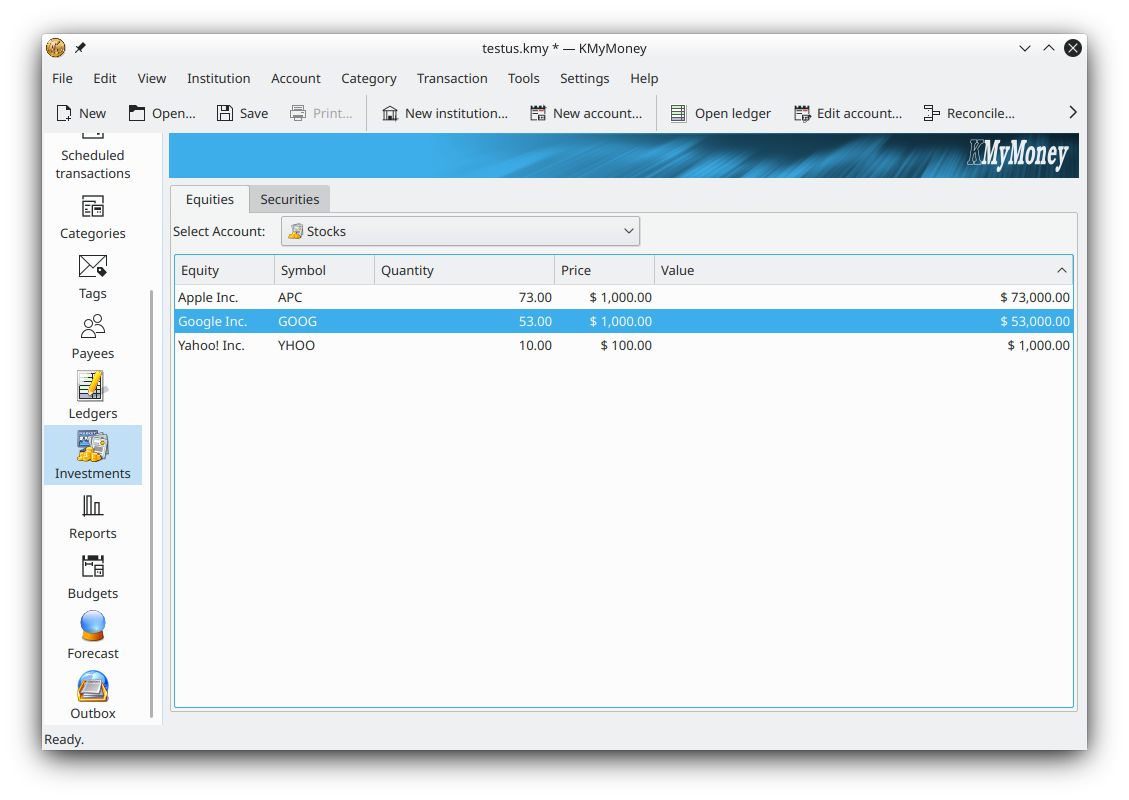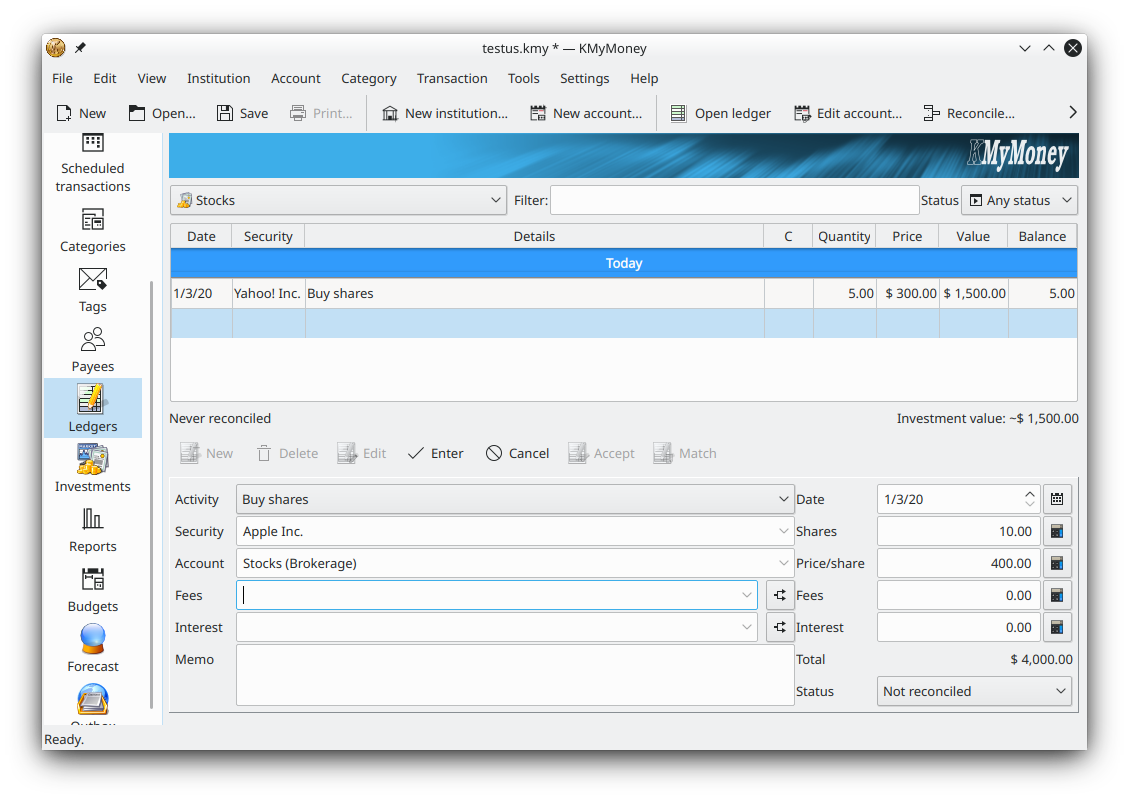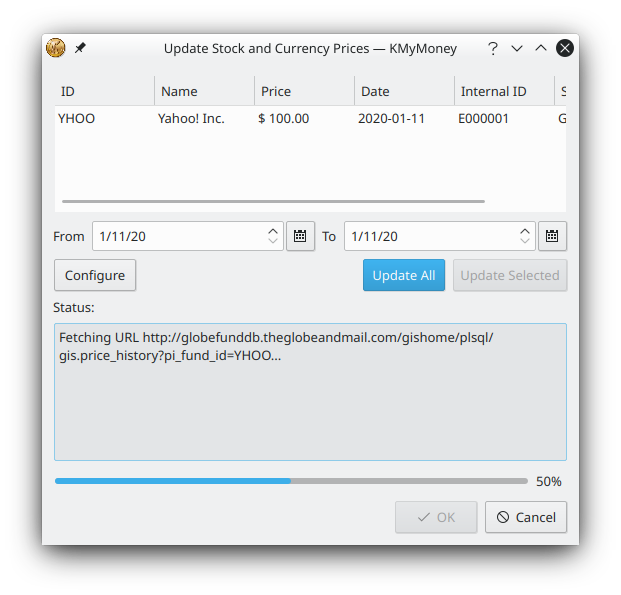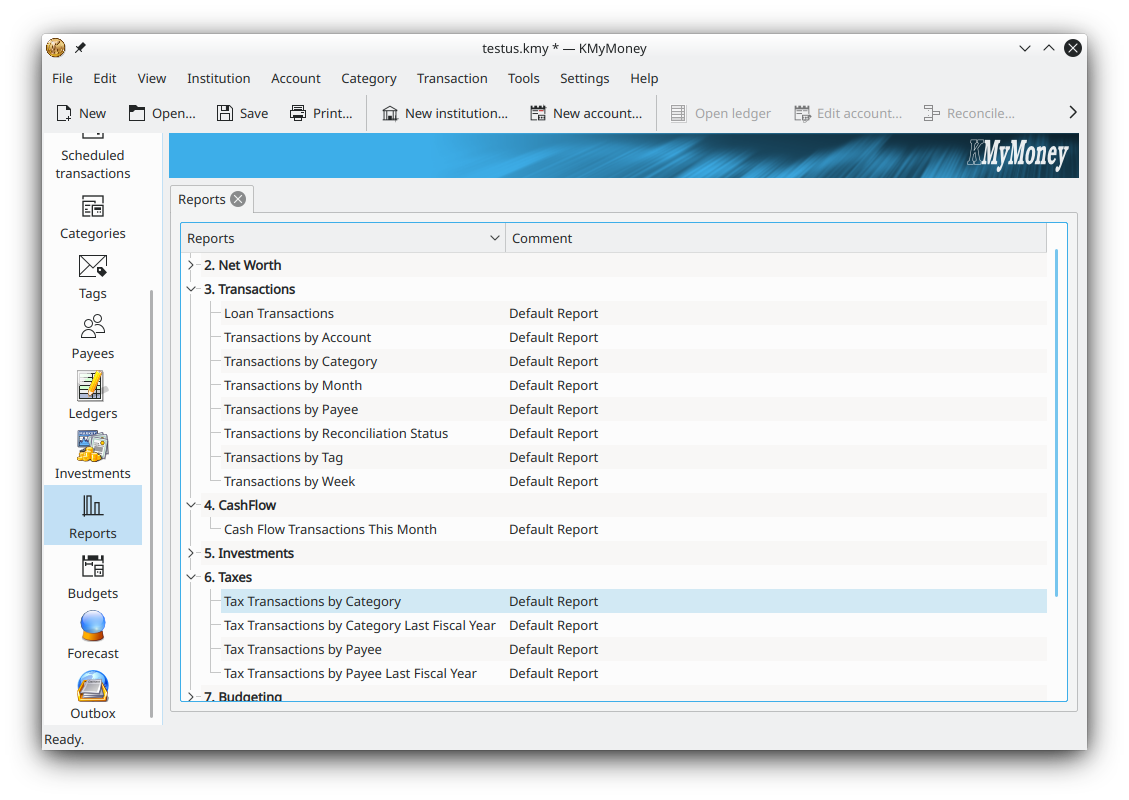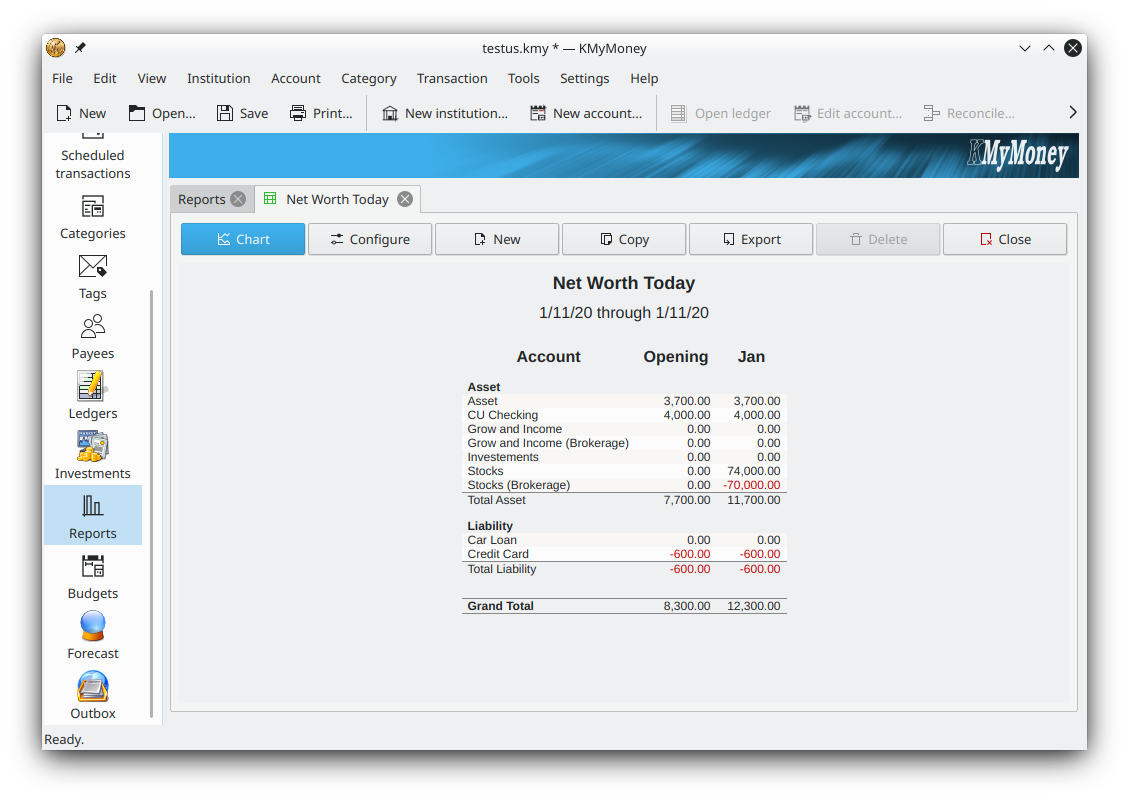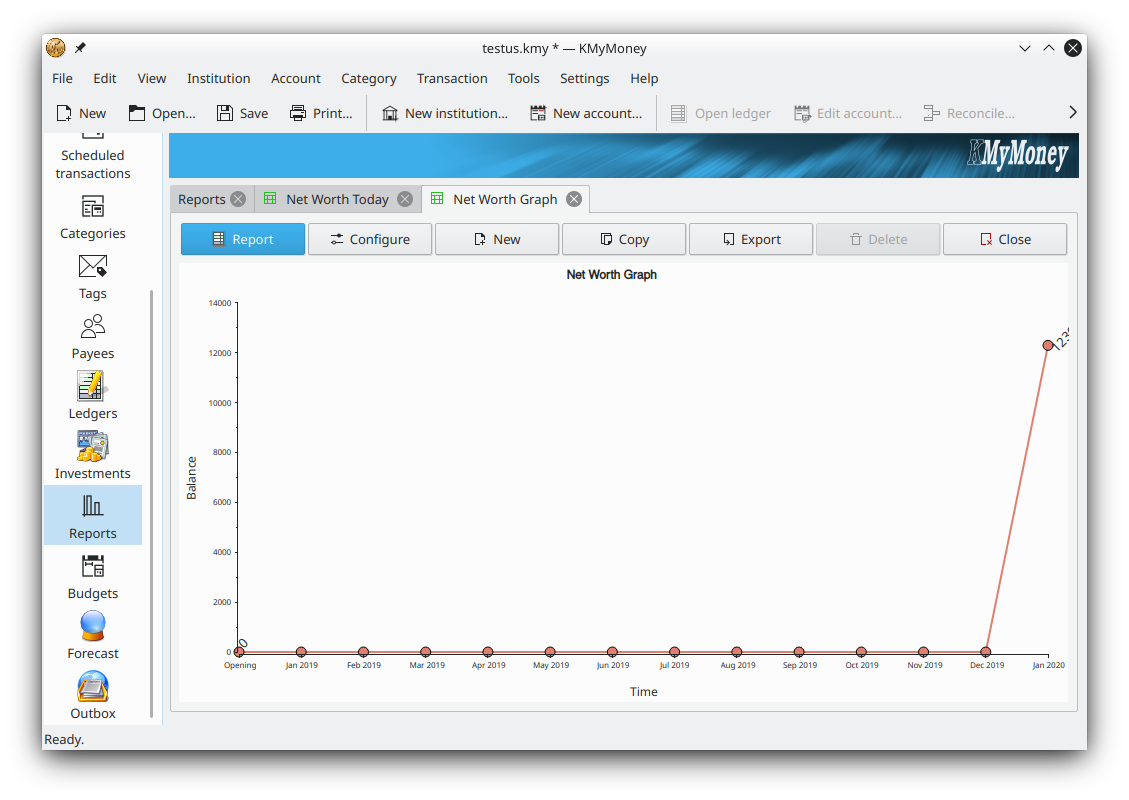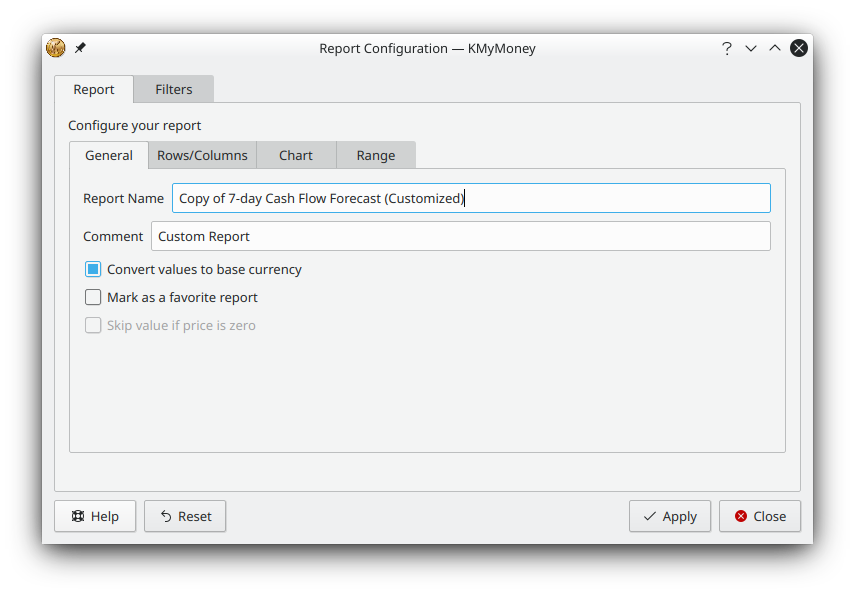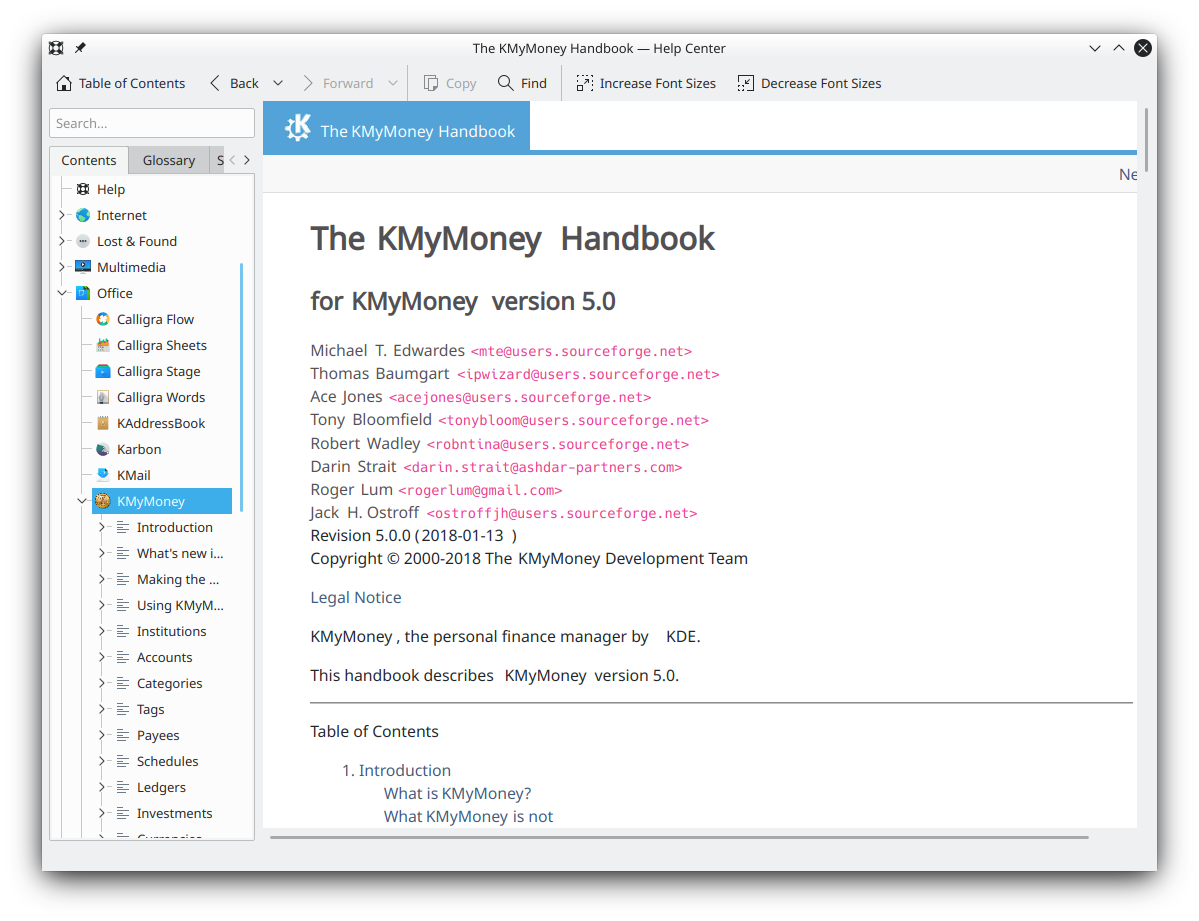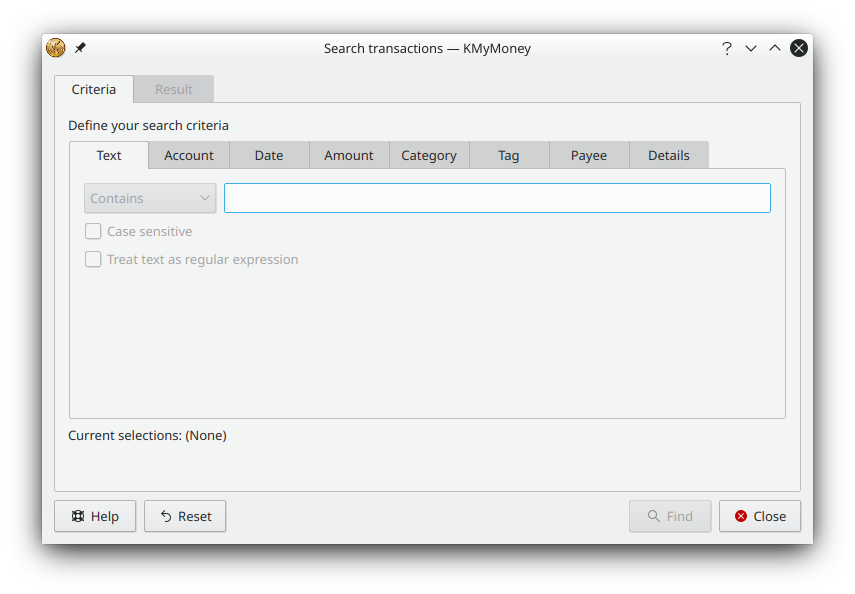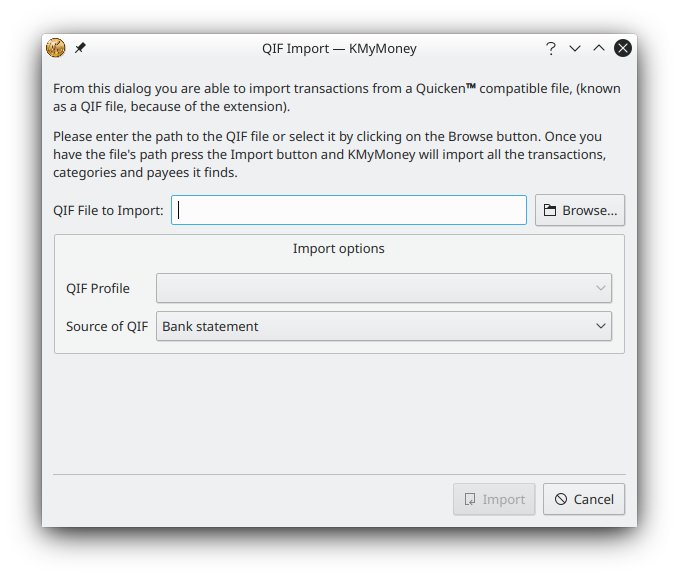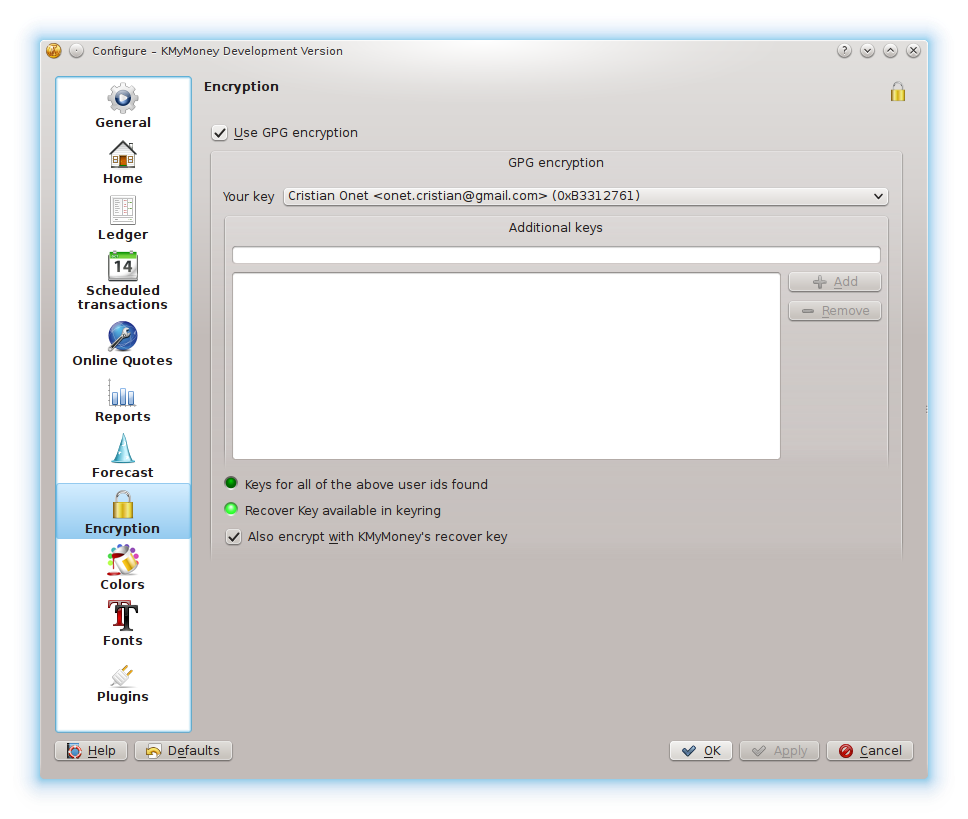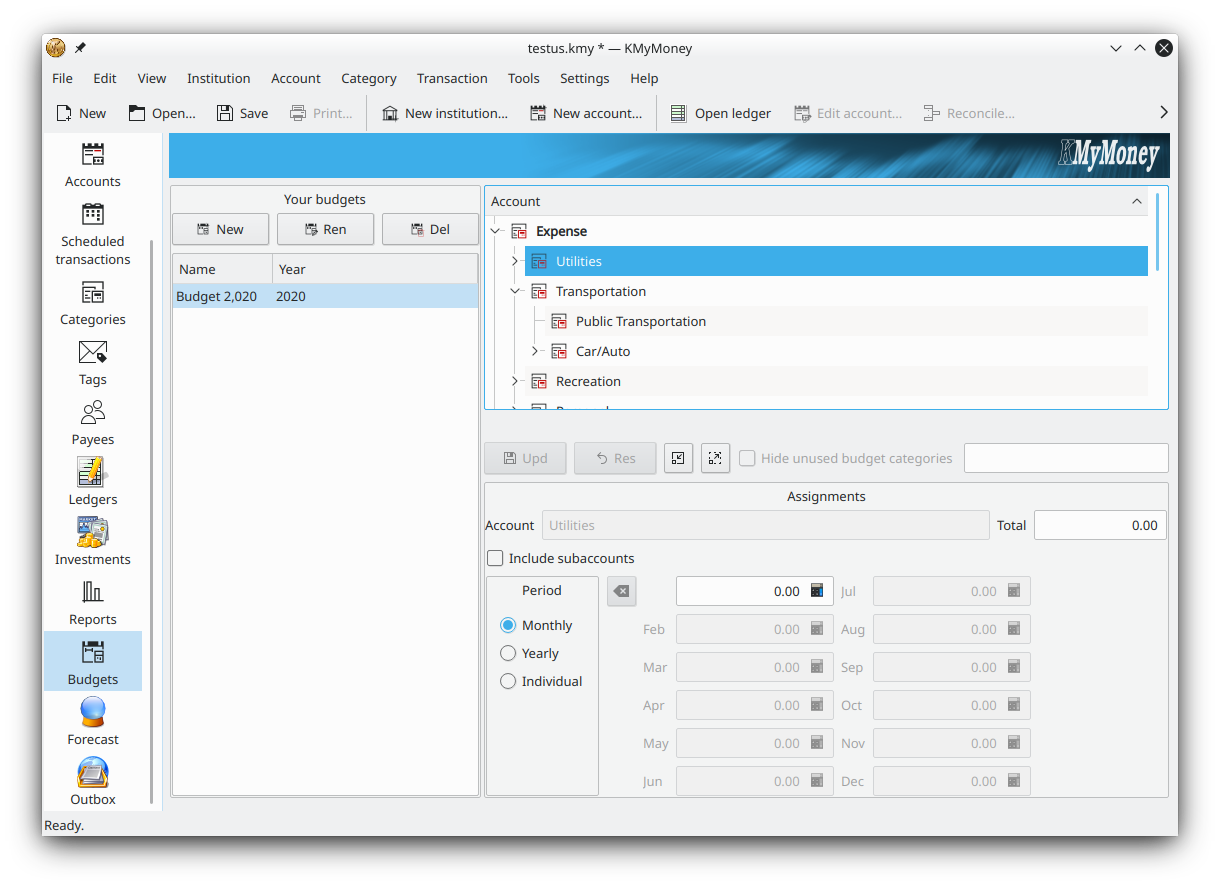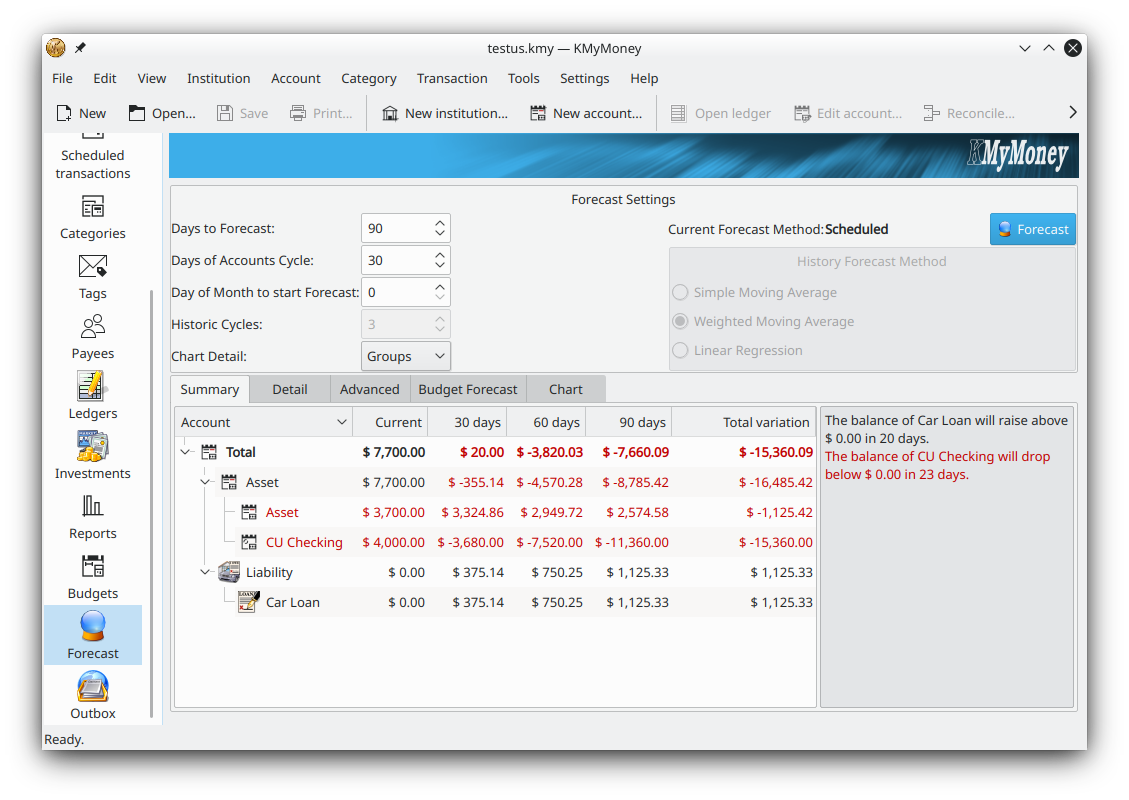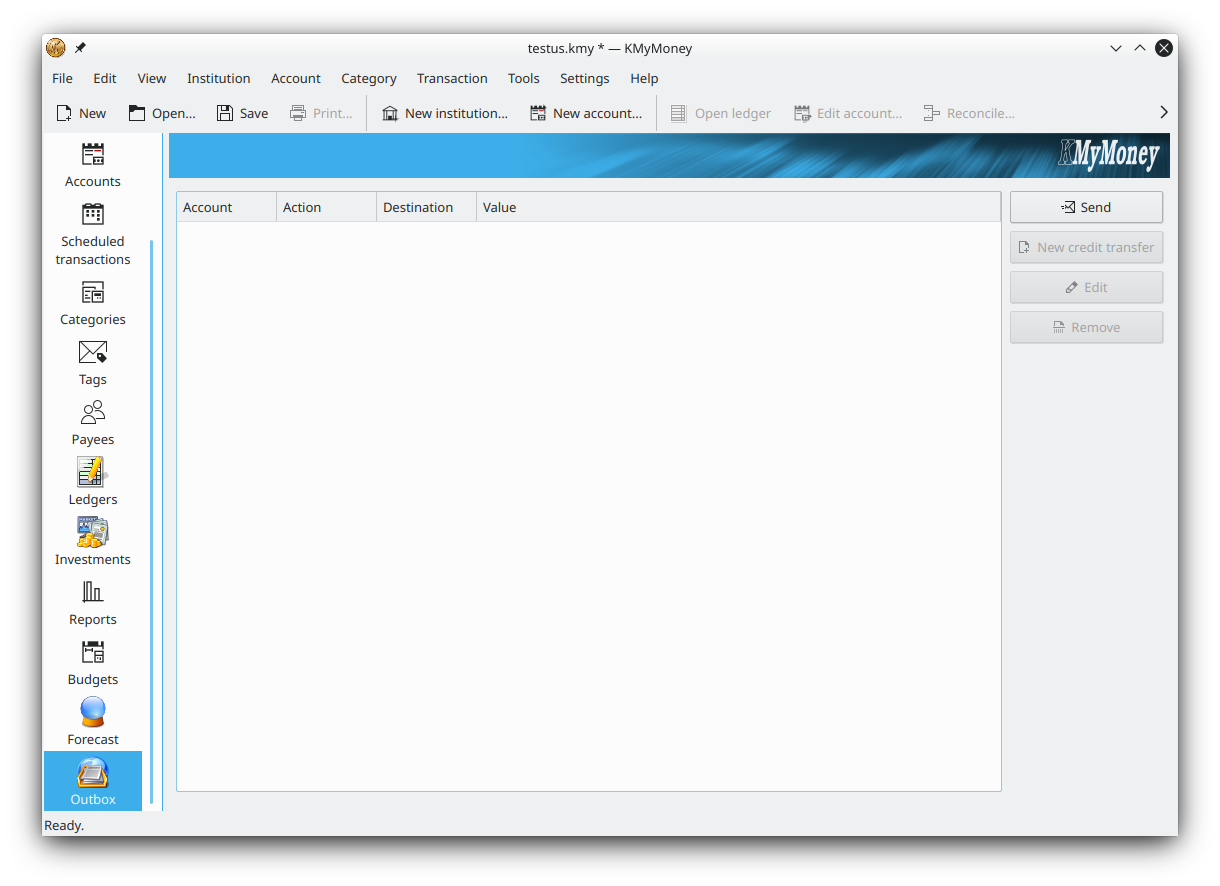Screenshots
The Institutions View
In this view your accounts are organized, viewed, and managed by the institutions they are held at.
You can easily see all the accounts you might hold with a particular bank for instance. You can create new accounts or edit, view, delete, reconcile and update existing accounts from here if you wish.
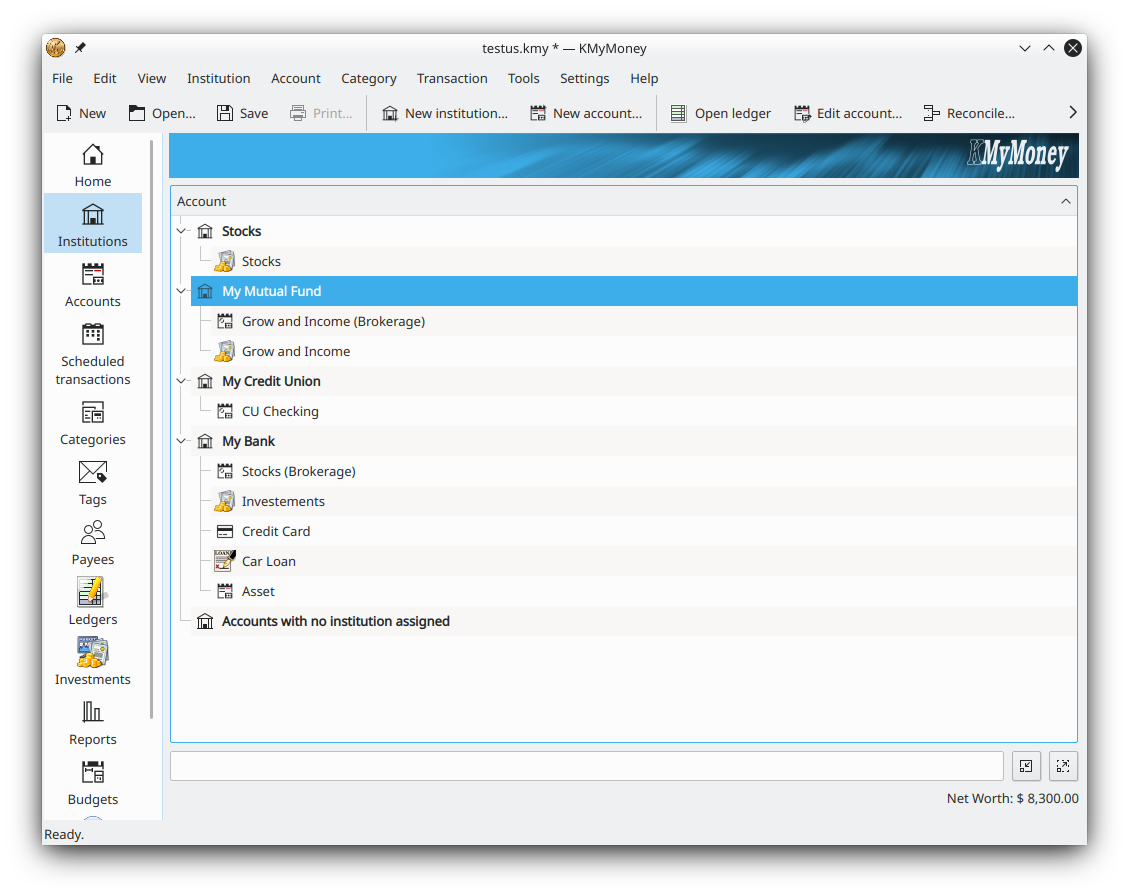
The Accounts View
In this view your accounts are organized, viewed, and managed by the type of account they are (an Asset or Liabiliy account), and by category (Income or Expense account). You can create new accounts or edit, view, delete, reconcile and update existing accounts from here if you wish.
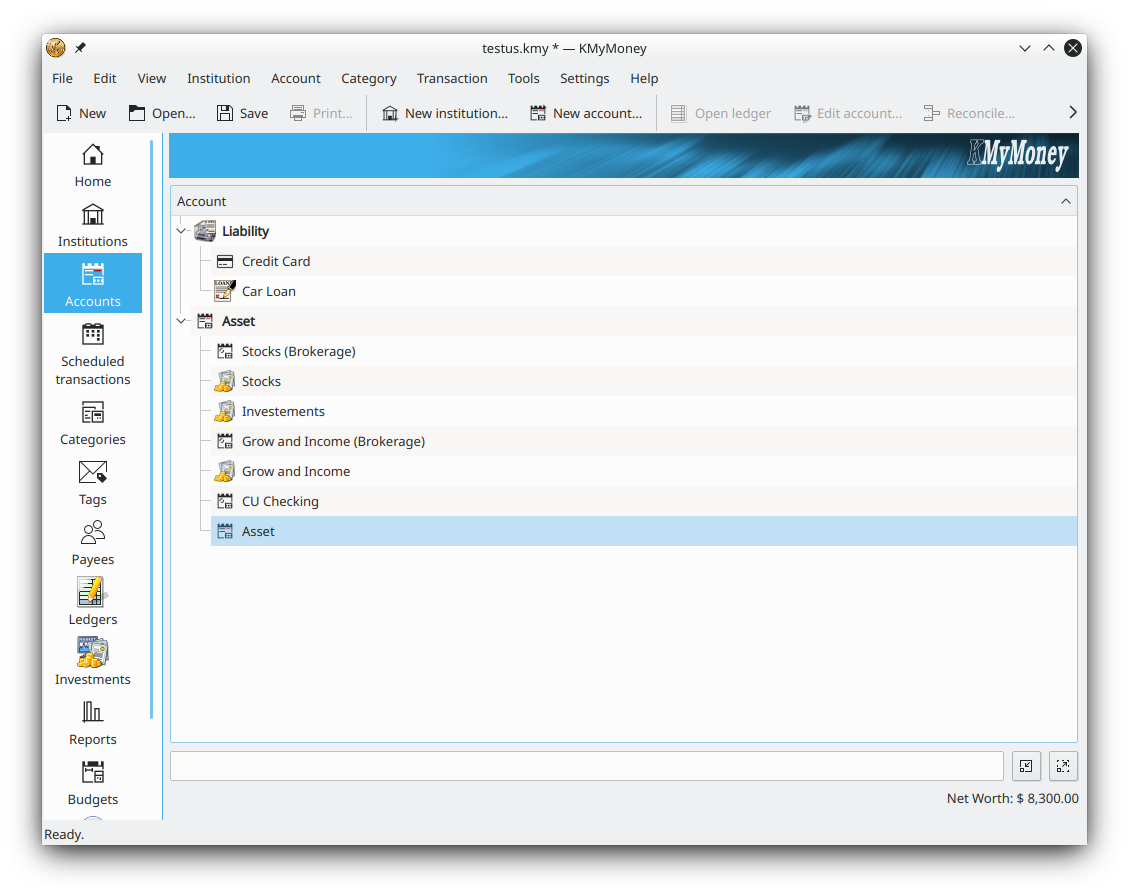
The Schedule view
You can create and manage scheduled transactions in the Schedule View. Schedules are a very useful and time saving feature. Creating a scheduled transaction for an regularly recurring event like your rent or your bills will help you not forget to pay them on time. Schedules can even be configured to automatically enter a transaction into the ledger for you if you wish.
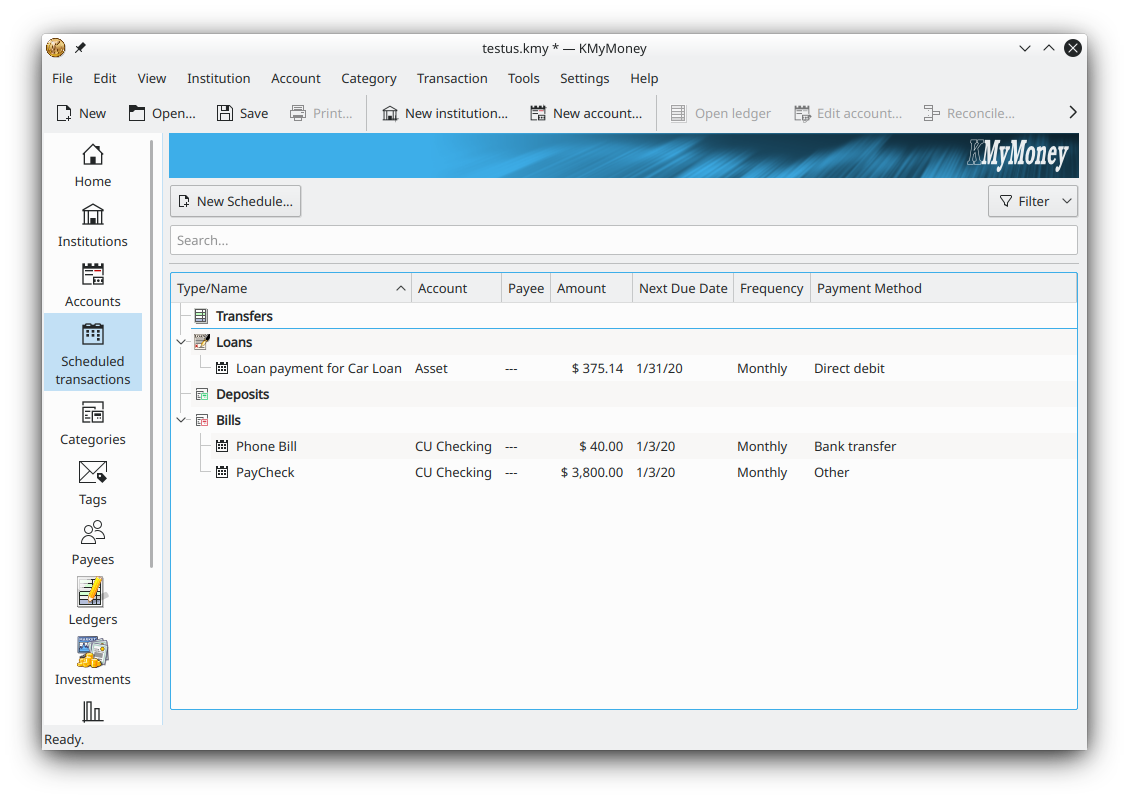
The Ledger View
By default the ledger uses a transaction form for data entry similar to MS Money. A ‘ledger lens’ expands the selected transaction to three lines showing all the details of the transaction (unless you are creating a new transaction.) Automatic entry of data from previous transactions is also an option. Columns may be sorted by right clicking on the column header. Many users who previously used a commercial finance management program, are accustomed to using calculator style data entry to enter numerical values. For them, and for anyone else who prefers this method of data entry, KMyMoney now has a calculator for data entry.
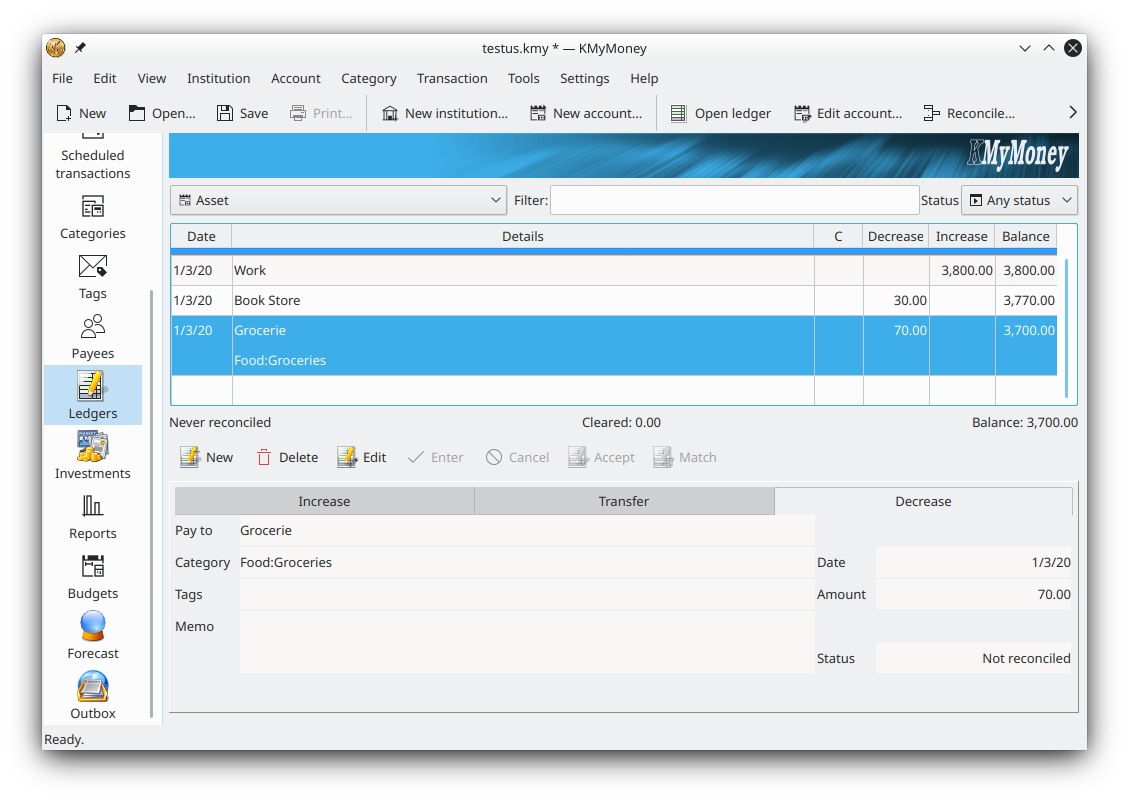
Investment Wizard
An investment wizard helps you set up new investments.